¶ Private Storage
Private storage is a secure storage for each Teacher or School administrator which can be used in multiple situations, such as Uploading your confidential material to the cloud or uploading student materials to be shared with specific Teacher Groups or even sharing it with another Teacher or any of the school staff members.
When you start a Virtual Classroom, you can include the files from your private storage during the online session without waiting for uploading time during your virtual classroom presentation.
A private storage disk limit for each user is 5GB or more. The storage limit could be less or more dependent on your school subscription.
You can upload any Documents, Images, Videos, Audio, Archive files and URLs with the ability to separate each of your contents into a separate folder or subfolder.
There is no limit to creating new folders or adding external links.
¶
Uploading Files & Sharing Materials
Since you as a Teacher and other Teachers can share study materials with your students, you will need to take caution in being organized with the way you create your folders layout is what will be displayed to your students and their parents. To avoid multiple created folders, you will need to create a folder for each Subject and Grade level.
- Click “Create Folder” and name it after your Subject and Grade Level. For example, you can create an “English - Grade 6” folder and click the “Create” button.
- After the folder shows up, click on the folder name “English - Grade 6” then you can start uploading files to the selected folder by clicking on “Upload”, then select all your desired files and after you finish, click on the “Upload” button.
- If you want the selected Folder to be shared with your Teacher Groups or colleagues, you will need to be on the selected folder and then click on “Sharing Settings” then you can select one or more Teacher groups and/or users.
If the Sharing Settings button is Red this indicates that the selected folder is private, if it is Green it means that the selected folder and it's subfolders are being shared. All you need to click on is Sharing Settings to manage the sharing settings or know which of the users or teacher group ahave sharing access.
Any created subfolders within the shared Folder will be automatically and recursively shared to your selected Teacher groups and/or users.
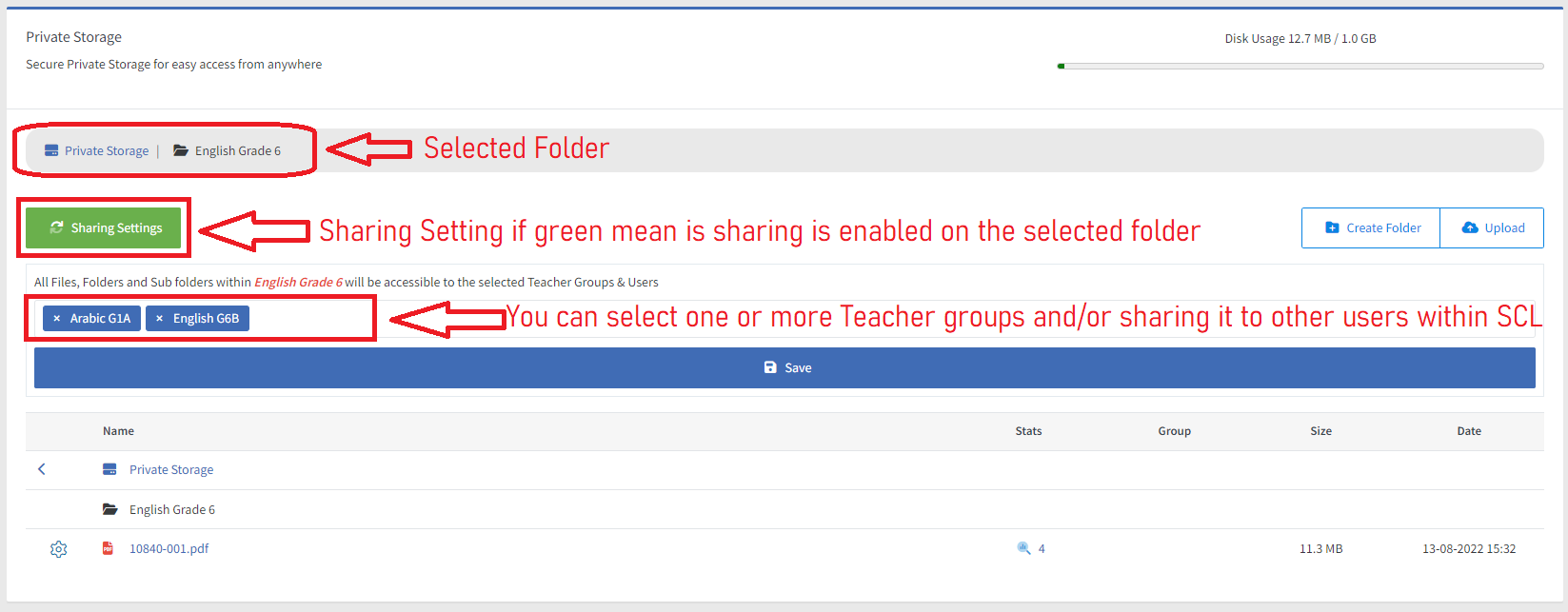
SCL will notify your students for your new uploads within a Shared folder.
¶
Adding External Links
You can upload to your private storage links from the Internet, such as Youtube videos or other interesting study materials from external websites.
To upload a URL in your Private Storage, all you need to do is
- Select the desired folder you need the link to be added to, click “Upload”, then click “Share URL”.
- Copy and Paste your desired URL into the “Share URL” input, and SCL will automatically fetch the URL name based on the page title. You can modify the title of the shared link.
- Click on Upload to finish adding the URL.
¶ Rename, Delete or move files and folders.
To access a file or folder management, you need to click on the cog icon next to the file/folder name then you will have the management actions such as Rename, Delete and Move.
If you delete a folder, all is sub folders and files within it will be immediately deleted, and there is no way to restore it.
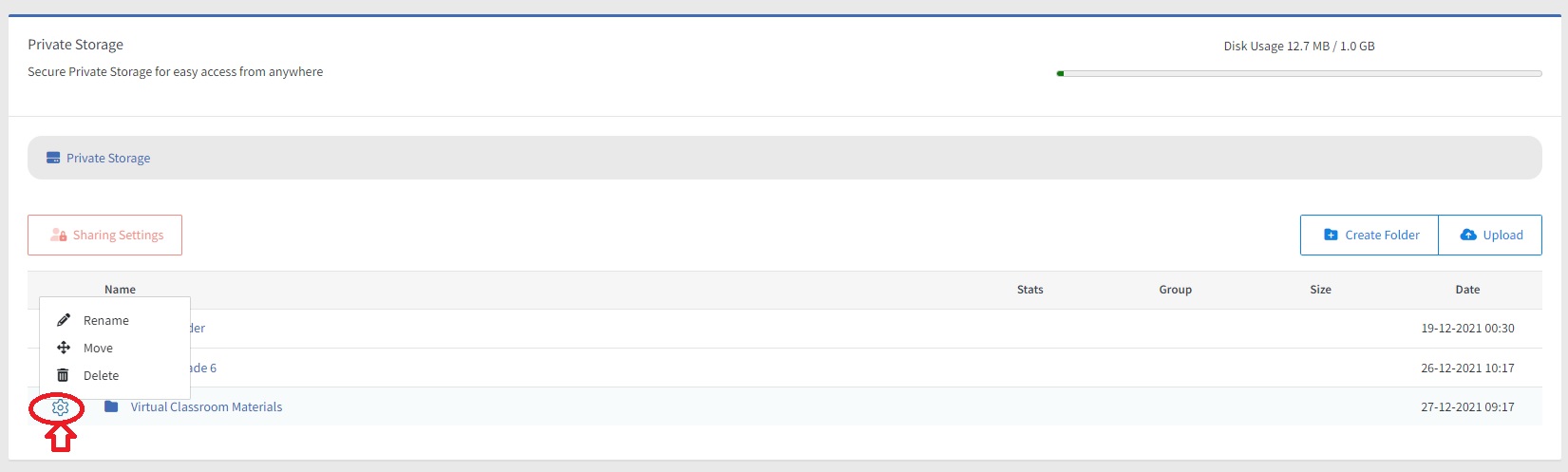
To move files, click on the “Move” button next to the folder or files you need to move, then go to the new destination folder and confirm the move by clicking on “Move the above selected folders & files here”.
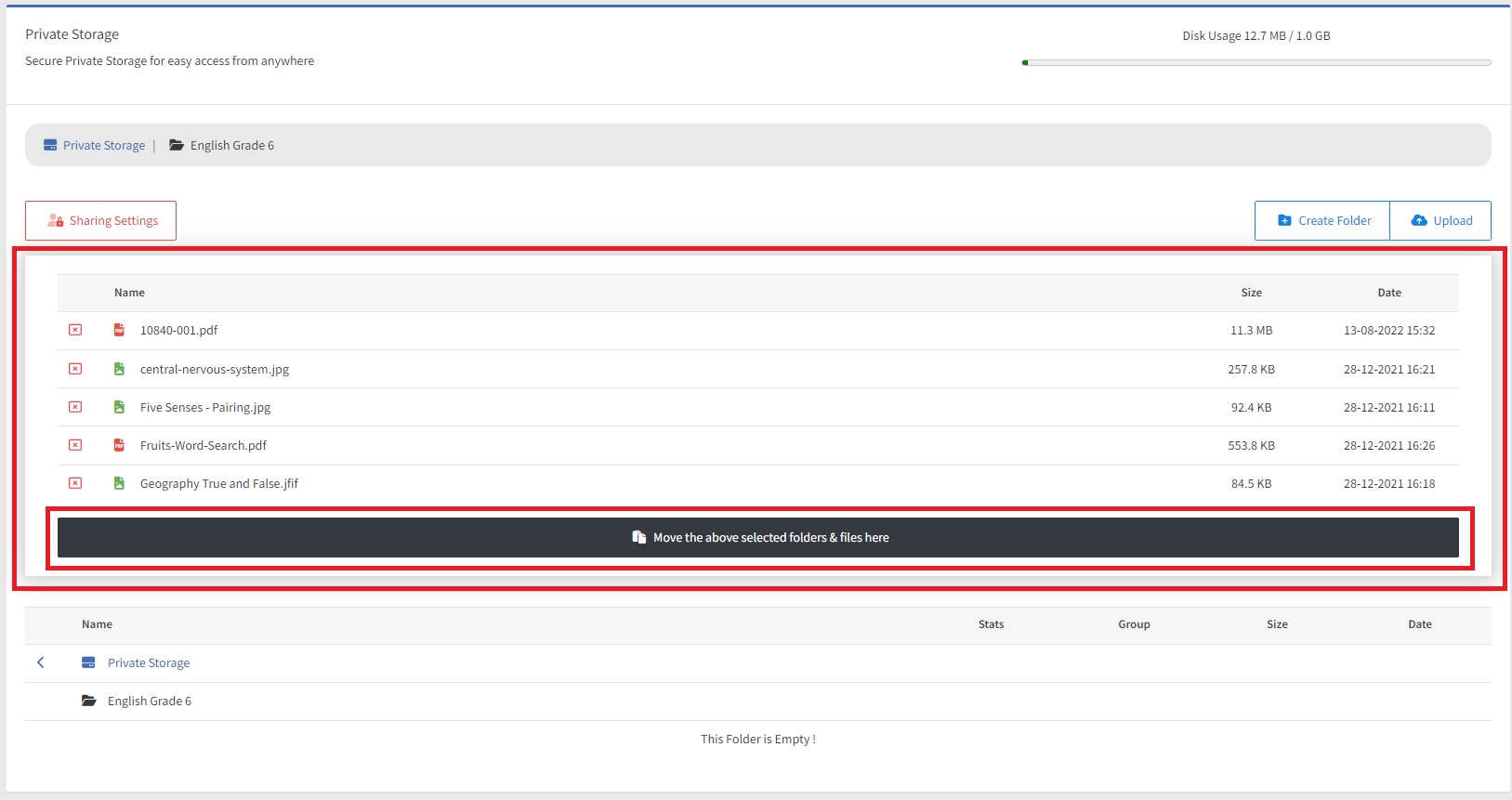
¶ Tracking Students Access
Once your students access your files from the private storage, you will have statistics showing how many times each student has accessed the file. Also, for files such as PDFs, SCL can be configured to track your students reading times and how much time they spend reading each PDF Document.
Click on the appeared Stats icon from the Stats column to view the file stats.
SCL Administrator can protect all Teachers uploaded PDF Documents from being copied or downloaded.
¶
Allowed Files Extensions
- 3g2
- 3gp
- 3gz
- aac
- aif
- aiff
- ans
- asf
- avi
- avs
- bmp
- cin
- csv
- dib
- doc
- docm
- docx
- dot
- dotm
- dotx
- dv
- dvb
- dwf
- dwfx
- dxf
- emf
- flc
- fli
- flv
- gif
- gxf
- gz
- htm
- html
- ico
- jfif
- jpeg
- jpg
- log
- lwp
- m2v
- m4a
- m4v
- mcw
- mov
- mp3
- mp4
- mpeg
- mpeg-1
- mpeg-4
- mpeg4
- mpg
- mxf
- nsv
- odp
- ods
- odt
- ogg
- olk
- ott
- pab
- png
- pot
- potm
- potx
- ppam
- pps
- ppsm
- ppsx
- ppt
- pptm
- pptx
- psd
- psw
- pub
- pwd
- qt
- rar
- rtf
- sb
- sb2
- sb3
- seq
- slk
- svg
- sxc
- sxi
- sxw
- tif
- tiff
- tsv
- txt
- uv2
- vdw
- vdx
- vob
- vsd
- vsdm
- vsdx
- vss
- vssm
- vst
- vsx
- vtx
- wav
- wc3
- webm
- wk3
- wk4
- wk5
- wki
- wks
- wku
- wma
- wmf
- wmv
- wpd
- wq1
- wri
- wve
- xls
- xls2003
- xlsb
- xlsm
- xlsx
- xlt
- xltm
- xltx
- xlw
- xps
- zip